Install mSecure 3.5.7 for Mac
There are two different versions of mSecure 3 for Mac you can install on your Mac. You can either download and install the version available on our website, or you can install the app directly from the Mac App Store. In this guide, we will go over these two options explaining the similarities and differences between each of the Mac versions of mSecure 3.
mSecure 3 from our website
You can download and install mSecure 3 for Mac from our website and use it for free for 30 days. The trial mode is fully functional, and after the 30-day-trial period expires, you have to purchase a license for mSecure 3 from within the app if you want to continue using it.
There is one limitation in the version of mSecure 3 available on our website. Because Apple only allows software that is purchased from their app stores to make use of iCloud syncing, you cannot use the iCloud sync feature in mSecure 3 to keep your information in sync between your Mac and other Apple devices. The version on our website only supports Dropbox and Wi-Fi syncing. In order to use the iCloud sync feature in mSecure 3, you would have had to have purchased it from the Mac App Store instead of downloading it from our website, which will be discussed below.
IMPORTANT: If you purchased mSecure 3 from the Mac App Store, there is no need to install the version of mSecure 3 you can download from our website. In that case, please skip down to the section on Downloading and installing mSecure 3 from the Mac App Store.
To download mSecure 3 from our website, click HERE.

Installing mSecure 3 purchased from our website
After downloading mSecure 3 from our website, you should be able to find the installer file in your Downloads folder. Double-click on the mSecure.dmg file to open it. Next, drag the mSecure application to your Applications folder. In the left-hand column of the Finder window, find the mounted mSecure disk, then click the Eject button to dismount the disk.
When you open mSecure 3, you will be prompted to continue with the trial mode or to purchase mSecure 3. Click on the “Activate License” button to activate mSecure. If you have time left on your trial, you can also choose to continue the trial.

Registering mSecure 3
After clicking “Register Now!”, enter the License Code (serial number) from the purchase confirmation email you received from us in the License Code field. You will also have to enter the email address associated with your license.
The license code (serial number) field in mSecure 3 is very picky. You must capitalize all of the letters as you enter the number, and all of the hyphens must be included as well. You can copy and paste the serial number from your purchase confirmation email to make the process of registering mSecure 3 as simple as possible.

mSecure 3 from the Mac App Store
You can click HERE to learn how to download purchased apps from the Mac App Store or follow the steps below.
Use the Purchased tab to find and reinstall the apps you purchased.
- Open the App Store app on your Mac.
- Click Purchased in the toolbar. The Purchased tab shows all unhidden apps purchased using your Apple ID.
- Use the buttons next to each app to download, install, or open the app. Reinstalling apps doesn’t charge your account again.
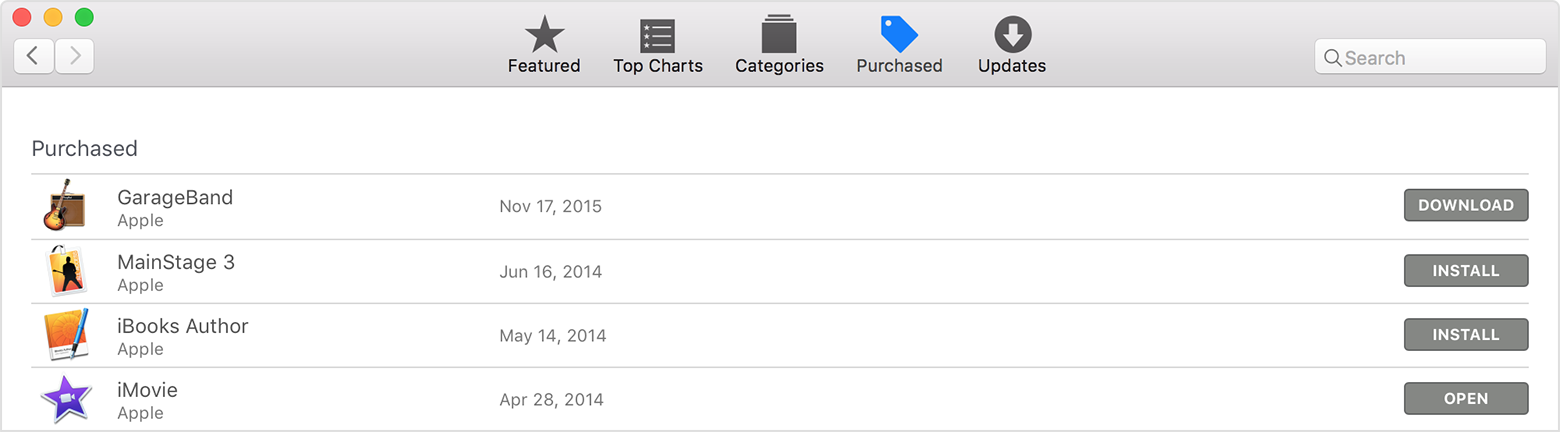
macOS Sierra doesn’t appear in the Purchased tab. Use the Search field to find it again, then download it from the product page. Learn how to reinstall macOS.
Apps purchased on another Mac in your household can also be installed on your Mac. Open the App Store on your Mac and choose Store > Sign Out. Then return to the Purchased tab and sign in with the Apple ID used to purchase the app on the other Mac.
If you have already installed the website version of mSecure 3, then you will need to delete that version from your Applications Folder. After you have deleted the website version, you can then reinstall mSecure 3 from the App Store app on your Mac.
The version of mSecure 3 from the Mac App Store does not require a serial number to install, and there is no trial period. Both the Mac App Store and iOS versions of mSecure support iCloud syncing, so you can use that feature to keep the information stored in the mSecure apps running on all your Apple devices in sync.
Did you find it helpful? Yes No